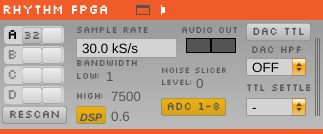Description
This source can receive data from any FPGA running Intan's "Rhythm" firmware. It is compatible with both the Open Ephys acquisition board and the Intan RHD2000 Evaluation board.
Features
Here are the current features of the Rhythm FPGA module (from left to right, top to bottom):
- Data stream configuration - On the left-hand side of the module, there are slots for each of 8 data streams (A1, A2, B1, B2, etc.). Each row corresponds to one 12-channel Omnetics connector on the input board, and each column corresponds to one headstage on that input. Up to two headstages can be connected to each input using a dual headstage adapter. The module will automatically detect headstages that are connected. However, if you add or remove headstages after the module has been loaded, you need to press the "rescan" button. Clicking on the button for one of the detected headstages will toggle it between 32-channel and 16-channel mode. This is necessary because the difference between 16-channel and 32-channel headstages cannot detected in software, and has to be selected manually.
- Sample rate selection - sample rates between 1 and 30 kHz can be selected with this drop-down menu. This will determine the sample rate for all headstages, digital inputs, and ADCs.
- Bandwidth interface - used to determine the settings for the analog high and low cut filters on the Intan chip. Because only certain values are possible for each, the number that appears may be different from the number you typed in; the chip will automatically select the nearest value, and that will be indicated in the GUI. KNOWN ISSUE: the default values are actually 1.1 and 7603.8 Hz, not 1 and 7500 Hz, as indicated by the interface when it's first initialized.\]
- DSP button - in addition to the analog filters, the Intan chips also have an on-chip DSP high cut filter for removing the DC offset on each channel. This can be toggled on and off by clicking the "DSP" button (yellow = on), and the cutoff frequency can be changed by typing a value into the associated text box. Again, there are only certain values for the cutoff frequency; the chip will choose the one closest to what you selected and return this value to the GUI.
- Audio output - the "Audio Out" interface will allow you select up to 2 channels to preview in real time, directly from the acquisition board/evaluation board. There is an audio jack that's connected to the first two analog output channels. To select a channel for monitoring, click on one of the two Audio Out buttons, then open the Channel Selector drawer on the right of the module. Make sure the "PARAM" tab is selected, and click on any of the available channels. This can be repeated for the other button, such that the left and right audio outputs can be set to different channels. NOTE: The AUDIO tab is used to configure the software audio monitor, while the PARAM tab is used for the hardware audio monitor.